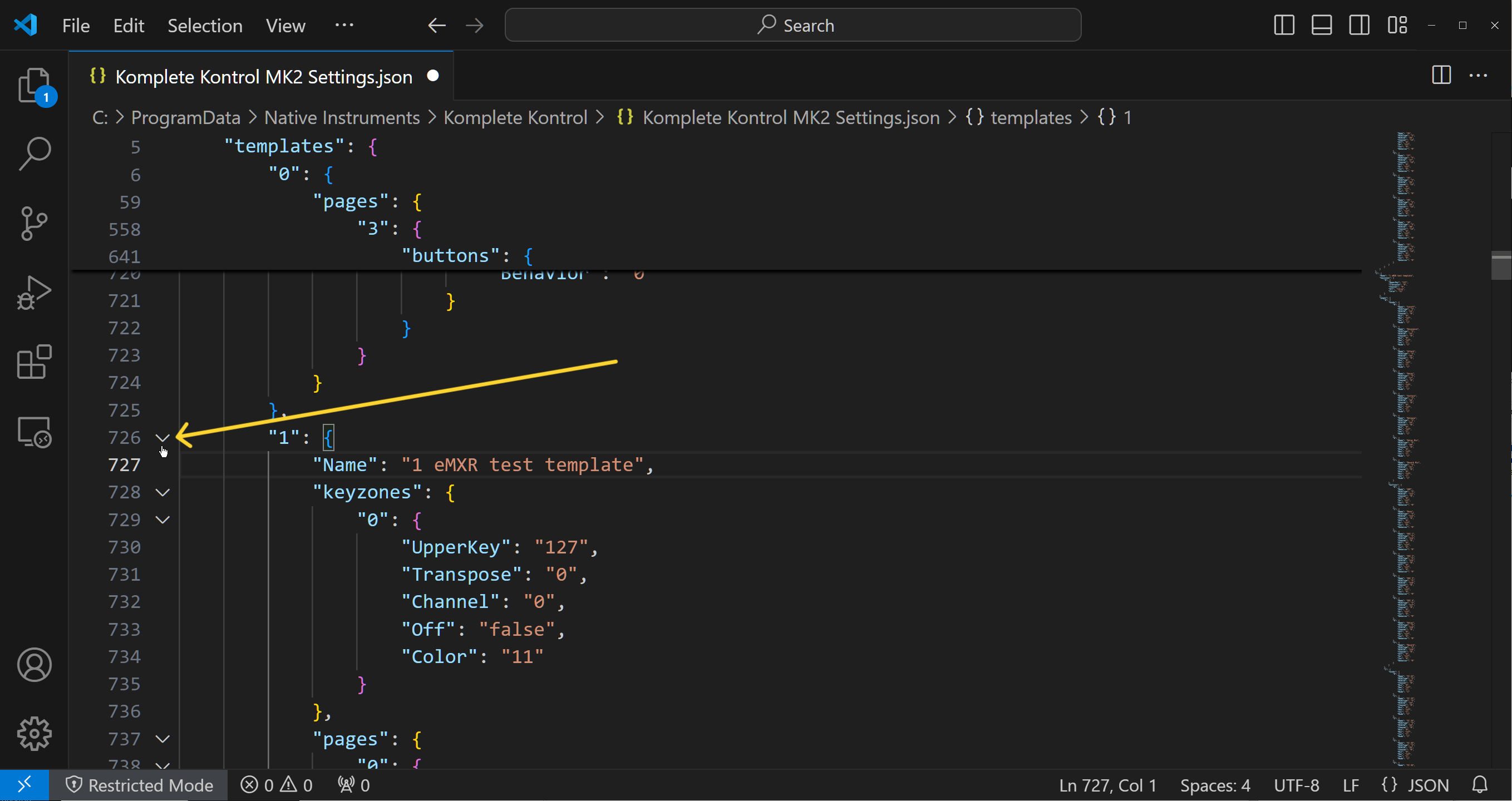Context
As of this writing, the Komplete Kontrol software doesn’t feature a way of saving, loading, or even duplicating MIDI templates.
However, for those of us brave crazy enough to manually edit JSON files, we can duplicate templates.
Disclaimer
Doing this is not encouraged, condoned or supported by Native Instruments – because if not doing it exactly right, it can lead to grief, including loss of templates.
And while this process seems to work for me, that’s no guarantee that it will also work in other environments.
So only do this at your own risk.
Steps to Duplicate a Komplete Kontrol MK 2 template
The trick is, that the settings file is pretty much a JSON file, which can be edited by hand. While, editing JSON files is arguably more painful than editing XML files, in this case, we’re just duplicating a large section, which is relatively easy when using a competent text code editor.
- Make a mental note of the template name we wish to copy
- Ensure that the Komplete Kontrol Application is closed / not running.
- Find the Komplete Kontrol settings file for our operating system:
- The file name is Komplete Kontrol MK2 Settings.dat and
- The Native Instruments site has a support page showing the folder location of the Komplete Kontrol S series MK2 MIDI Templates file
- Make a backup copy of Komplete Kontrol MK2 Settings.dat – just in case!
- Open the file Komplete Kontrol MK2 Settings.dat with VS Code or another text editor that is good with JSON files and is capable of collapsing sections of code.
- Find the section for the template we wish to duplicate
- IMPORTANT: The section for each template starts on the line just before the template name (it’s a line with a number in double quotes)
"0": {
"Name": "name of first template",
...
...
...
}
"1": {
"Name": "name of second template",
...
...
...
}
"2": {
"Name": "name of third template",
...
...
...
}
- IMPORTANT: The section for each template starts on the line just before the template name (it’s a line with a number in double quotes)
- Collapse that section (makes it much easier to select the exactly right hundreds of lines of code). This action is alternatively called “folding” a section.
- Select that entire collapsed section
- Duplicate the now collapsed section (e.g. copy – paste – paste)
- Save the file
- Open the Komplete Kontrol application and go into the MIDI template editor and hopefully we now have two templates with the same name, the second one being the copy we just made.
- Rename the duplicate template by right clicking on the name.
NOTE: This process counts on the fact that the current version of the Komplete Kontrol software accepts a duplicate template index and automatically does the intuitively right thing, by simply re-indexing all of the template sections of the settings file.
Related simple trick
The templates in Komplete Kontrol are listed in alphabetical order. To force an order, I simply rename each template name (by right clicking on the template name in the Komplete Kontrol MIDI settings editor), adding a number to the beginning of a file name. So my template names are something like:
0 My default template
1 My other template
2 Another template
3 ...
4 ...